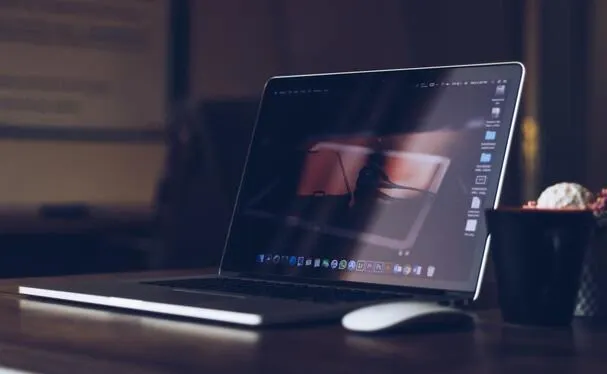In this blog post, we will walk you through the essential steps to set up, navigate, and understand the basics of the GSC dashboard. Whether you are a seasoned website owner or just starting, this guide will provide you with valuable information on Google search console.
What Is Google Search Console?
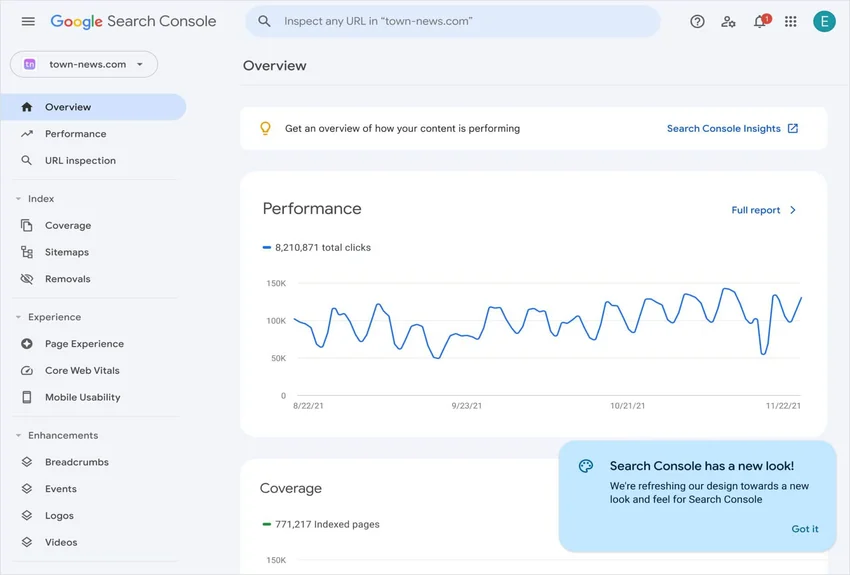
Google Search Console (GSC), formerly known as Google Webmaster Tools, is a free web service provided by Google. Its primary purpose is to assist website owners and webmasters in monitoring, maintaining, and optimizing their websites' performance in Google's search results. GSC offers a range of tools and reports that enable users to analyze how their websites are indexed by Google, identify and fix issues affecting search visibility, submit sitemaps, monitor mobile usability, check for security concerns, and optimize their site's appearance in search results.
GSC has evolved significantly since its inception in 2006, reflecting Google's commitment to providing webmasters with valuable insights and tools. Originally launched as Google Webmaster Tools, its core functions included indexing status, sitemap submission, and basic site statistics. Over time, it expanded its features to include rich data on search queries, click-through rates, and website performance metrics. In 2015, it was rebranded as Google Search Console to reflect its broader focus beyond webmasters and to make it more user-friendly.
Using Google Search Console offers several benefits to website owners. It provides essential data on search performance, indexing issues, and mobile usability, aiding in optimizing SEO efforts. Additionally, it helps ensure that a website can be found on Google, enhances the user experience for mobile visitors, identifies and addresses web address problems, maintains website security, and maximizes the potential for achieving enhanced search results, ultimately contributing to improved online visibility and success.
Setting Up Google Search Console
Setting up the Google Search Console is a straightforward and important task for website owners aiming to enhance their online presence. Here is a step-by-step guide to help you set up and verify your Google Search Console account-
Create A Google Account (If You Don't Have One)
- Visit the Google Account creation page.
- Fill in the required information, such as your name, desired email address, password, and phone number.
- Follow the on-screen instructions to complete the account creation process. Make sure to remember your login credentials.
Access Google Search Console
Go to the Google Search Console website. Click 'Start Now'.
Add A Property (Website) To GSC
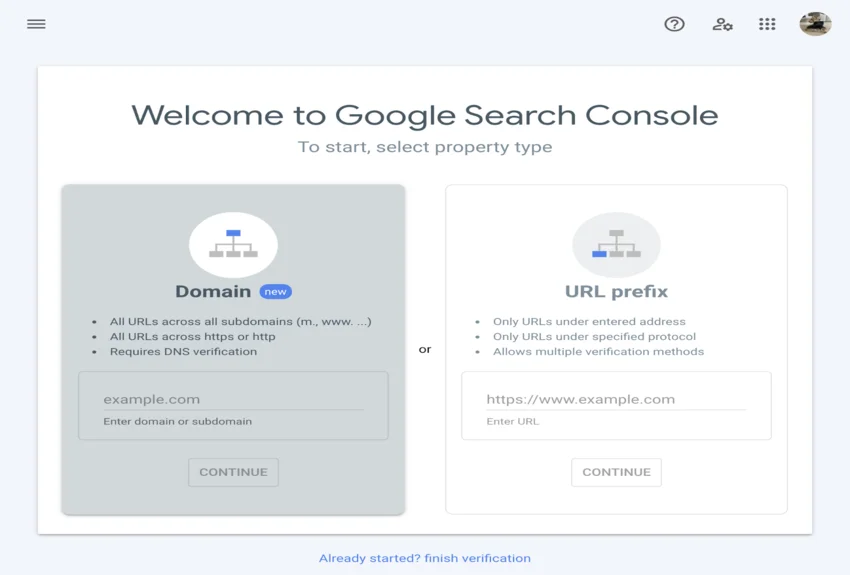
After logging in to your Google Account, click on the 'Add Property' button in the Google Search Console dashboard.
Enter the URL of your website (URL Prefix Property) or choose the 'Domain' option if you prefer to monitor the entire domain.
Domain Property vs. URL Prefix Property
Choose the URL Prefix Property option if you want to monitor specific URLs or subdirectories within your website. It's suitable for smaller websites or when you have specific sections to monitor.
On the other hand, choose the Domain Property option if you want to oversee your entire domain, including all subdomains and URLs. This is ideal for larger websites or when you want comprehensive data for your entire web presence.
Verify Ownership Of Your Domain
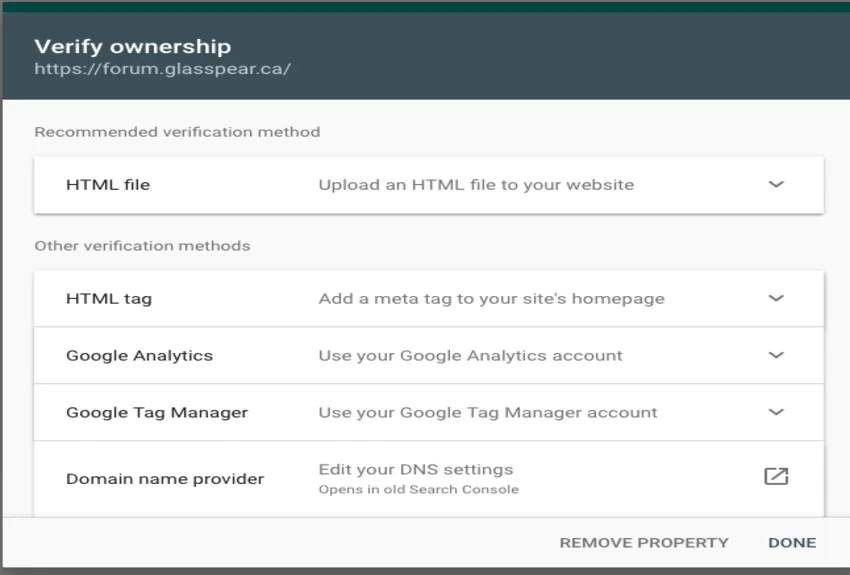
Google requires you to prove ownership of the property you're adding. There are several verification methods available-
HTML File Upload:
- Download the HTML verification file provided by Google.
- Upload this file to the root directory of your website using an FTP client or file manager provided by your web hosting service.
- Click 'Verify' in the Google Search Console.
HTML Tag:
- Copy the HTML tag provided by Google.
- Paste the tag into the head section of your website's HTML code, just before the closing head tag.
- Return to Google Search Console and click 'Verify'.
Domain Name Provider:
- Select your domain name provider from the list.
- Follow the specific instructions provided for your provider to complete the verification process.
- Click 'Verify'.
Google Analytics:
- Ensure you have Google Analytics set up for your website.
- Link your Google Analytics account to the Google Search Console.
- Click 'Verify'.
Google Tag Manager:
- Ensure you have Google Tag Manager set up for your website.
- Link your Google Tag Manager account to the Google Search Console.
- Click 'Verify'.
Once you've successfully verified ownership of your property, you'll gain access to valuable data and tools in the Google Search Console dashboard.
Navigating Google Search Console Dashboard
The Google Search Console dashboard serves as your control center for understanding how your website performs in Google's search results. It's like a dashboard in your car that gives you all the essential information about your website's journey on the internet highway. Here's an overview of the important sections you'll find in the GSC dashboard and what they mean for your website-
Performance Tab In GSC
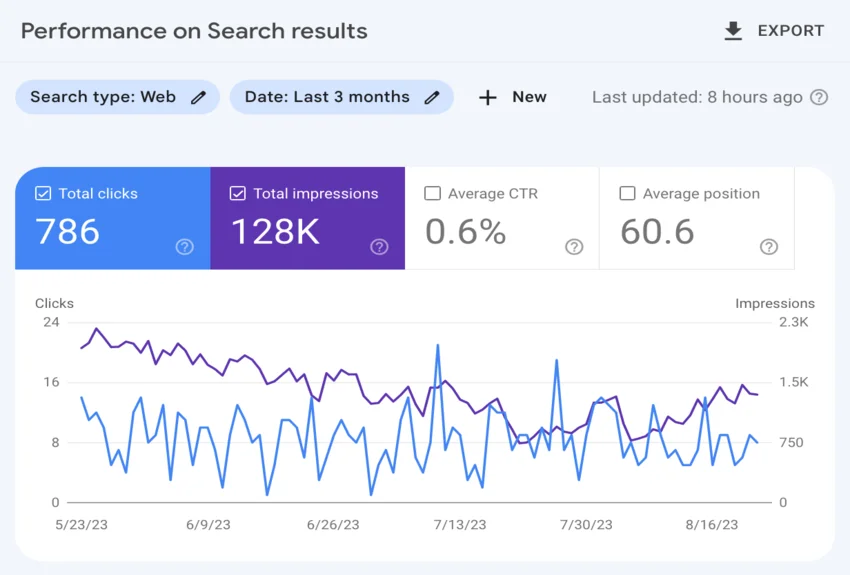
The Performance tab is your go-to place to understand how your website is doing in Google searches.
- It shows you data on clicks, impressions, click-through rate (CTR), and average position in search results.
- It helps you see which keywords and queries lead people to your website.
- You can track your website's click performance and spot trends over time.
CoverageTab
The Coverage tab is all about making sure Google can crawl and index your website correctly. It highlights errors, warnings, and valid pages on your site.
EnhancementsTab
The Enhancements tab helps you enhance your website's search presence. It provides insights into issues and opportunities related to rich results (like featured snippets).
LinksTab
The Links tab helps you understand how your website is linked to other websites on the internet. It shows external and internal links, along with the pages with the most links. You can identify and fix broken links and ensure a smooth user experience.
MobileUsabilityTab
The Mobile Usability tab focuses on how well your website performs on mobile devices. Google prioritizes mobile-friendly sites in its search results. Fixing mobile usability issues ensures a better experience for mobile visitors.
CoreWebVitalsTab
The Core Web Vitals tab is all about the user experience on your site. It assesses loading performance, interactivity, and visual stability. Good user experience is crucial for SEO, and these metrics help you optimize your site for it.
Conclusion
In conclusion, Google Search Console is more than just a tool, it's the key to optimizing your website's performance in Google's search results. By setting it up, navigating its features, and regularly monitoring and optimizing your site, you can enhance your online visibility and ultimately achieve SEO success. Embrace GSC as your trusted companion on your digital journey, and watch your website reach new heights of online excellence.